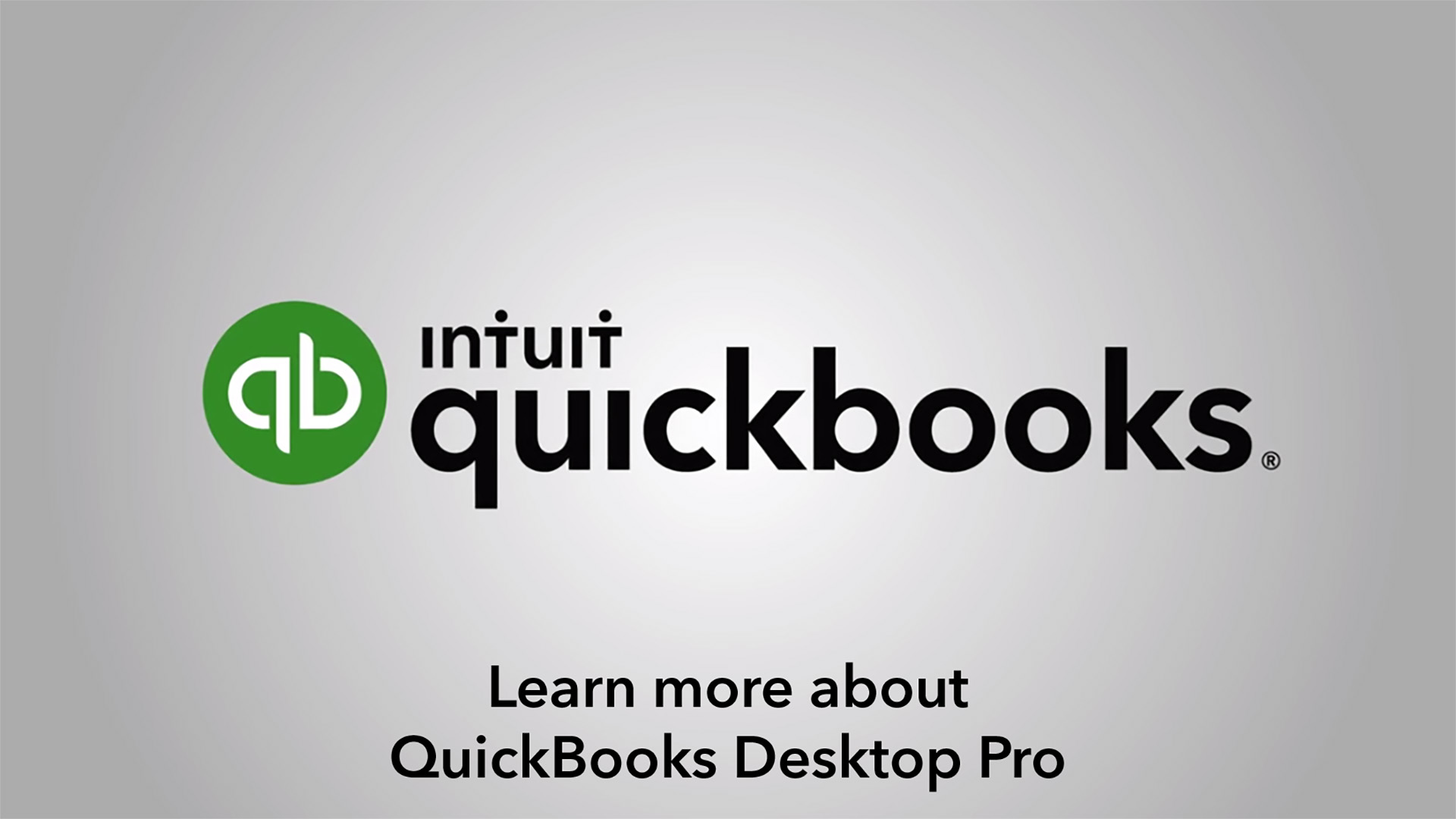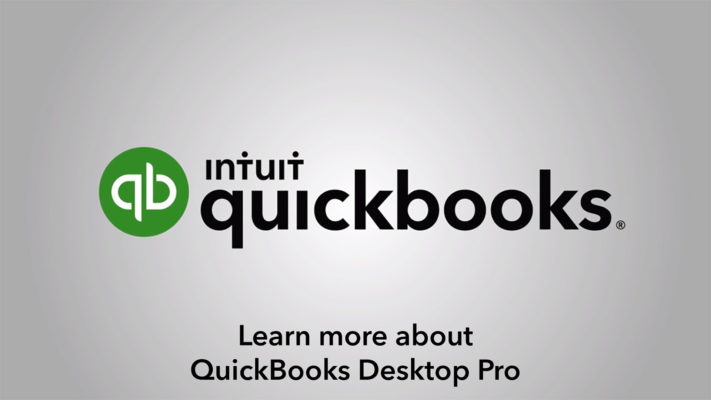Ever since the online version of the popular QuickBooks was introduced in 2000, business owners have grappled with one question: Which version is right for me?
Early adopters (i.e. people who have been using QuickBooks Desktop since the 1990s) wonder if they should switch while individuals who are new to QuickBooks are often unsure which version they should choose.
While there is no single answer to these questions, understanding the differences between the desktop and online versions can help people choose the one that is right for them and their businesses.
7 Key Differences Between Desktop & QBO
The differences in the two versions of QuickBooks are evident when accessing the software, creating reports, processing invoices and more. Here are a few of the key differences:
- Initial Fee – Online offers a free 30-day trial so there is no initial fee to try it. Desktop requires the purchase of the software up front.
- Monthly Fee – Pro Desktop 2015 is a one-time payment or you can get Pro Plus for an annual payment. On the other hand, QuickBooks Online requires a monthly subscription.
- Internet Connection – Because it is cloud-based, an Internet connection is required to use QBO. QuickBooks Desktop can only be accessed from the computer it is installed on regardless of Internet connection.
- Automation Functions – With Desktop, transactions (invoice, receipt, reports, etc.) must be processed manually. QBO has several automated features for things such as customer billing, email reports and downloading bank transactions.
- Remote Access – Since QuickBooks Online is cloud-based, users can access QuickBooks reports wherever they have Internet access and from multiple devices. The QuickBooks Desktop version is linked to the computer it is installed on and therefore can only be accessed on-site.
- Customized Features – The QuickBooks Desktop version has several features that are not available in the online version. This includes the ability to prepare 1099s, budget and track mileage and expenses. In general, the desktop version allows more freedom to customize forms than QuickBooks Online.
- Support – The basic QuickBooks Desktop version does not come with support although you can pay for support by getting the Pro Plus edition. QuickBooks Online comes with free support.
Choosing the Right QuickBooks Version
Understanding the many differences between the desktop and online versions allows business owners to make an informed decision about what is right for their business. In general:
QuickBooks Desktop is a good choice for:
- Businesses with a fixed office location
- Businesses that have a small number of people who need access
- Businesses that don’t want a recurring monthly charge
- Businesses that don’t want their books to be accessible online
- Businesses that want to explore customized features such as the ability to track budget and spending
QuickBooks Online is a good choice for:
- Businesses where people need to remote access the books
- Businesses where multiple people may need to access the books at the same time
- Businesses that are comfortable with a monthly fee and the additional support that comes with it
- Businesses that are comfortable with cloud computing where data is stored online and only accessible with an internet connection
- Businesses that want to explore automation
QuickBooks Online vs. Desktop: The Facts
While I think it’s important to recognize how Intuit’s emphasis on QuickBooks Online will mean that product will get better faster, leaving QuickBooks Desktop behind, you still have to ask yourself whether or not QuickBooks Online is the right product for you now.
To do this, let’s look at the facts. Where do the products differ? Where do they excel? Let’s find out:
QuickBooks Desktop Advantages
If I were to generalize where I think QuickBooks Desktop still holds a major advantage, I’d say managing large amounts of inventory and job costing. But I think it’s important to list out the differing features specifically.
QuickBooks Desktop still offers the following feature sets that QuickBooks Online does not. If you can’t live without any of the below, than QuickBooks Desktop is most likely best for you. Keep in mind that some of the features below are only supported in QuickBooks Premier and Enterprise, and not QuickBooks Pro.
Data Entry:
- Price Levels
- Create Invoices in Batch
- Billing Rate Levels
- Batch Enter Transactions
- Batch Enter Timesheets
- Pay Vendors Online (ACH)
Job Costing:
- Progress Invoicing/Billing
- Job Costing Module and Reports (Estimate vs. Actual reporting)
- Mileage Tracking
- Payroll job Costing/Labor Burden Costing
- Change Orders on Estimates
- Markup Column on Estimates
Reporting:
- Multiple Vendor Ship to Addresses
- Industry Specific Reporting
- Business Planner, Forecasting, Balance Sheet by Class
- Better Report Header and Footer Customization
Inventory:
- Average Cost Inventory Valuation Method
- Set and Maintain Inventory Reorder Points
- Receiving Partially Against Purchase Order
- Sales Orders
- Availability to Promise
- Build Assembles or Manufacturing Features
- Unit of Measure
Accounting:
- Backup and Restore Feature
- Condense File
- Period Copy
- Client Data Review tools
- Fix Unapplied Payments and Credits
- Clean-up Un-deposited Funds
- Fix Sales Tax
- QuickBooks Statement Writer
- No 1099 Feature for Simple Start and Essentials Client
- Cannot Post to Additional AR/AP Accounts
QuickBooks Online Advantages
Below are the features supported by QuickBooks Online that you can’t find in any version of QuickBooks Desktop:
- Automatically schedule and send transactions
- Attach documents, images, signatures & more to transactions using mobile device, or upload on your computer
- Use Audit Log to review actions and track changes over time
- Track by Location in addition to (or instead of!) by Class and choose from multiple location labels
- Relabel your customers if you call them something else! (7 options to choose from)
- Bank Transactions download automatically each night. You can also “Undo” (and in batch) an added, matched, or excluded transaction within the banking tool
- Custom Banking Rules can be made to split by $ or % and you can assign class/location within a rule
- Bank rules can be set to Auto-add to register
- Unlimited time tracking and reports only users
- Delayed Charges and Delayed Credits to create non-posting transactions that you can bill for or apply later
- Journal Entries can have multiple AR/AP lines
- Set up multiple budgets per fiscal year
- Use Management Reports to build a presentation ready package of reports from cover page to end-note
- Seamless integration with 3rd party apps
Now, on that last point…
There are obviously some gaps between QuickBooks Online vs. QuickBooks Desktop. As QuickBooks Desktop has been around longer, it’s more powerful. But there are many, many 3rd party apps that can help you fill those gaps. I strongly believe there’s an app answer to any small business owner who thinks QuickBooks Desktop works for them when QuickBooks Online doesn’t.
Of course, you may not want to pay for 3rd party apps, and that’s something you have to evaluate when comparing the two.
Reference –
https://quickbooks.intuit.com/online